Connecting an Existing Domain
- Hover over PUBLISH (right hand corner of the editor page)
- Click ‘connect an existing domain’
- Enter your domain (only the naked domain - yourdomain.com)
- Connecting your existing domain also requires changing the DNS Records in your registrar so that the domain will point to our servers and to your new site.
To connect your domain to our servers:
- Log in to your registrar account The registrar is where you originally purchased the domain. If you don't remember who your registrar is, you can use whois.net to find out.
- Locate the Control Panel or Domain Manager of your domain in your registrar account. The control panel allows you to change the DNS records from the default ones provided by the registrar. Different registrars may have different control panel layouts and other names for it as well. You might find it under 'DNS Manager' or 'Domain Manager".
- In your registrar's Control Panel, change the A record and the CNAME:
- Add an empty (@) A record, with the value of 174.129.25.170
- Add a 'www' CNAME, with the value of imxprs.herokuapp.com
(If there are previous A records in your DNS settings - make sure to delete them).
----------------------------------------------------------------------------------------------------------------
A record - Host --> @ (empty) points to --> 174.129.25.170
CNAME - Host --> WWW points to --> imxprs.herokuapp.com
----------------------------------------------------------------------------------------------------------------
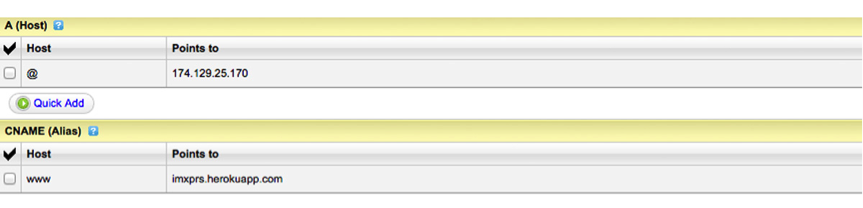
Make sure to SAVE these changes.
I followed the steps and my site isn't up, what should I do?:
- DNS error: It may take up to 24 hours for these changes to propagate worldwide. You can track your changes here.
- Heroku error - "No such application": Read this post.
- Error - "This domain is not properly configured in our system": Please re-connect your domain through the editor according to the above instructions.
Resources to change A & CNAME records on different domain registrars:
Godaddy:
- Changing A records - https://support.godaddy.com/help/article/680/managing-dns-for-your-domain-names (here's a video on how to do it -
- Changing CNAME - https://support.google.com/a/answer/47610?hl=en
NameCheap:
- Changing A records - https://www.namecheap.com/support/knowledgebase/article.aspx/319/78/how-can-i-setup-an-a-address-record-for-my-domain


إرسال تعليق